Leave eForm Information
Leave eForm Information
Effective December 16, 2024, the Absence Management Team (801-581-7447) has launched a new electronic request form that will allow campus employees to apply for the types of leave listed below:
- FMLA
- Parental Leave
- Non-Health Related Leave of Absence
- Military Leave
- Active Duty
- Annual Reservist Training
I am not a campus employee. Who do I contact for leave requests?
- Faculty members in need of any type of leave should first contact the Office for Faculty to discuss their options and what forms they will need to complete.
- Office for Faculty Leave Contact: Cami Rives | 801-584-8196
- SOM Office for Faculty Leave Contact: Piikea Godfrey | 801-581-5705
- Parental Leave information for faculty: [1] [2]
- Graduate Students and Post-Doctoral employees who need to apply for Parental Leave will need to reach out to the Graduate Student and Post-Doctoral Leave Teams to start their leave process.
- Graduate Student & Post-Doctoral Leave Contact: Terrie Parker | 801-581-6925
- Parental Leave information for Graduate Students
- Parental Leave information for Post-Doctoral employees
- Hospital and Clinics employees should contact the Hospital HR Office (Pulse login required) with any questions they may have about any leaves of absence they would like to apply for.
- Hospitals & Clinics Leave Contact: HR_FrontDesk@hsc.utah.edu | 801-581-6500
Approvers & Acknowledgers
Certain leaves require approvals or acknowledgements from their supervisors and/or managers before their leave request can be processed. Once submitted, your request will be routed to the supervisor, manager, director department head, and/or dean listed on your employee record in the University’s HR database. Use the chart below to see how your leave request will be routed and whether it needs to be approved or acknowledged.
| Leave Type | Acknowledge/Approval | Supervisor/Mgr. | Dept. Head/Dean | Cognizant VP |
| FMLA | Acknowledge | X | ||
| Parental Leave | Acknowledge | X | ||
| Non-Health Leave of Absence | Approval | X | X | X |
| Military | ||||
| Active Duty | Acknowledge | X | ||
| Annual Reservist Training | Acknowledge | X |
Trainings
FAQs:
Contact the Absence Management Team at 801-581-7447, Option 1 for additional information about the different leave options available to you.
Employees and Supervisors can access the Leave eForm through their CIS page. Login to CIS and search for the Request Leave tile, located in the Employee section.
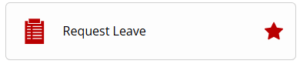
Click on the star within the tile so it will be saved to your My Favorites section at the top of your CIS page. After you click on the tile, you will be directed to the Leave eForm Landing page. From here select the Start a Request link on the left side of the page to begin your leave request. For more information on how to access the Leave eForm, reference the Employee Instructions in the "Trainings" section of this webpage.
Unfortunately, employees cannot access the eForm by using their phone. Currently, employees can access the Leave eForm by logging onto their CIS page and using the Request Leave tile.
If you can access CIS from your phone, you will be able to access the form. However, there isn’t a specific mobile app available to apply for leave.
You will need your University Identification Number (UID), a preferred email, a preferred phone number, your anticipated leave dates, and any documentation you may have related to the leave. Employees will still be able to apply for leave without leave documentation. See the list below for some examples of leave documentation:
- Doctor notes
- Medical Certification (FMLA leave)
- Military Orders
- Adoption Placement Documents
- Foster Care Placement Documents
You may not know what type of leave you need when you complete the request for leave. Employees can indicate which option they think they will need when they submit the request. The determination of whether you will need intermittent or continuous leave will come from you or your family member’s medical provider.
In the case of Parental Leave and/or FMLA leave for maternity/paternity, employees can indicate their preference for which frequency of leave they would like to take. If an employee chooses to take intermittent leave for their Parental Leave/FMLA (maternity or paternity) leave, they will need to obtain written approval from their supervisor. Both the employee and the supervisor must agree on an intermittent work schedule before the employee can be granted intermittent Parental Leave/FMLA (maternity or paternity) leave.
You will need to contact the Absence Management Team and let them know what changes need to be made so they can update your information.
You will need to contact the Absence Management Team and let them know that you are seeing the wrong type of leave request. You may need to complete a new request. The Absence Management Team will provide guidance so you get to the appropriate request for the leave you need.
Employees are encouraged to talk to their supervisors/managers prior to requesting any type of leave. However, if you complete the request before speaking with your supervisor/manager, they will be made aware when the eForm is routed to them for acknowledgement or approval of the leave requested.
Approving or acknowledging an eForm is similar to how you would approve an ePAF for an employee. Leave eForm requests will show up in your worklist as ePAFs do now. You will also receive an email notification when a new request has been added to your worklist that requires your attention.
You can access your worklist by logging into CIS and clicking on the My Worklists tab.
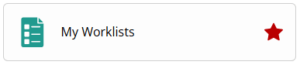
Open your worklist and click on the new leave request. There will be an attestation for you to read and a field with a drop-down menu for you to select to acknowledge the leave (for FMLA and Military Leaves) or whether you would like to approve or deny the requested leave (for Non-Health LOAs). The Absence Management Team will be able to access this information once it has been completed so they can proceed with the leave process. For more information on how to access your worklist and approve your employee’s leave, reference the Supervisor Instructions document above.
Yes, employees who do not have regular access to a computer can contact the Absence Management Team for assistance with their leave request.
If an employee is unable to complete their own leave request due to extenuating or unforeseen circumstances, another person can complete the request for you. When the Absence Management Team is notified, they will reach out to your supervisor and ask them to complete the request on your behalf.
No. Employees who need to request leaves for different reasons will need to complete separate leave requests for each leave reason.
To check the status of your leave request, you will need to contact the Absence Management Team and speak to the Leave Administrator processing your leave.
